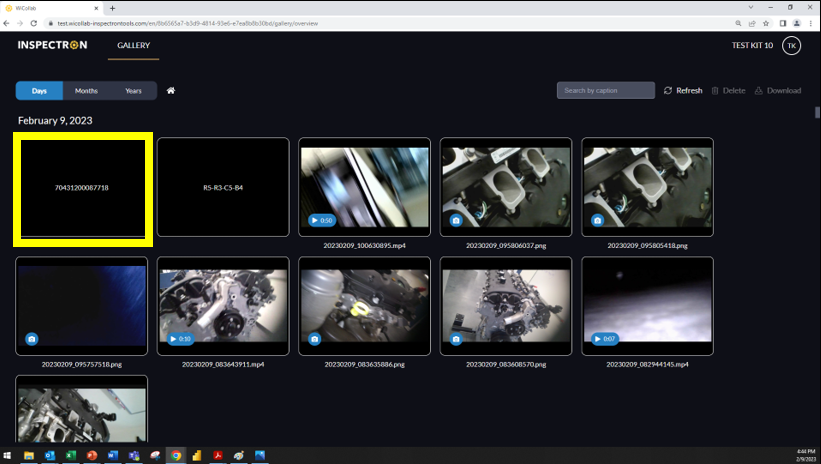This feature allows you to scan barcodes, QR codes and a string of characters (Optical Character Recognition, or OCR)
Barcode types: UPC-A, UPC-E, I2o5, Code 39, Code 128
QR Code types: QR, PDF417, Data Matrix
OCR (Optical Character Recognition aka Label Reader): Designed for Automotive VINs only
Instructions:
Press the barcode button. You will have 30 seconds to scan a barcode. Upon confirmation of the barcode has been scanned, an alert will pop up at the bottom of the screen.
All media captured while the barcode is on the screen will be tagged with that barcode.
To stop tagging, press the ‘X’ on the barcode tag.
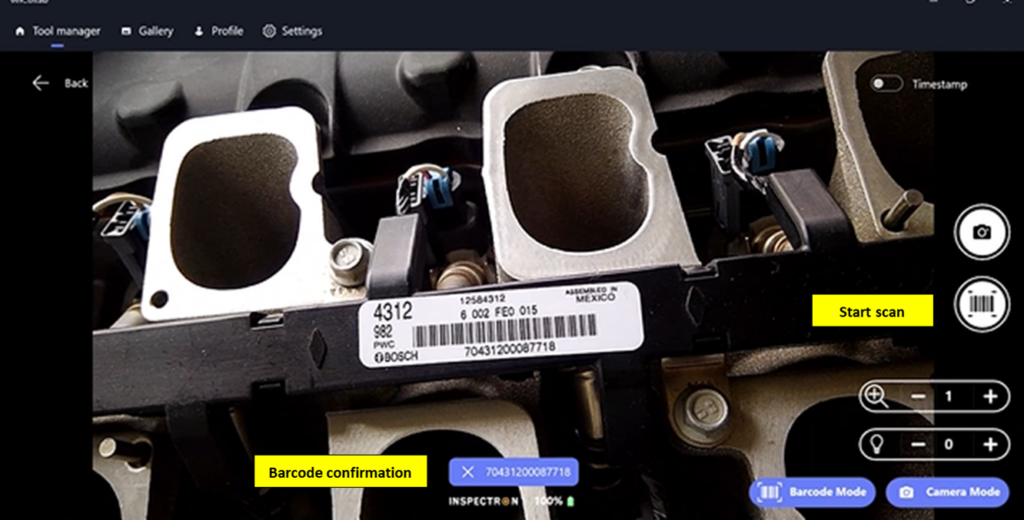
You can track this unique scanned item in WiCollab® for as long as it’s stored in the Wi Cloud™. All assets (photos/videos) that have been tagged with a barcode/OCR scan will be identified in the assets information page. Access this page by selecting on the media within the gallery.
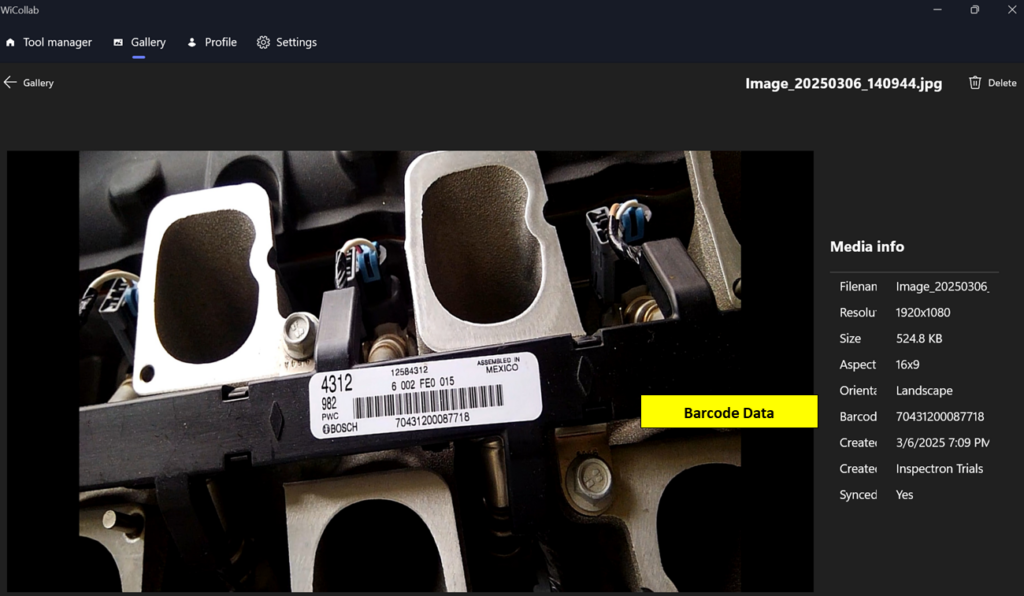
In WiCollab® Web, Barcode/OCR scan items can be tracked by their code. Select the code’s black box to open and review all previously captured photos/videos tagged to the Barcode/OCR scan.